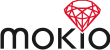GETTING STARTED WITH MOKIO CMS
Easiest way (tested on Ubuntu 12 and 13)
- Get Mokio-install.sh script from
- Save it in the folder where you want to have your application installed
- Run: bash Mokio-install.sh
- Provide password for root, answer Y, when prompted, provide application name and choose database adapter that you prefer
- Please be patient – it may take several minutes as script includes such operations as compilation and instalation of ruby and rails
- After script finishes, your application is ready to use, run rails s in application folder and open: http://localhost:3000/backend
- Your login is admin@admin.com and password admin
Partially manual
- Get Mokio-install.sh script from https://github.com/versoft/mokio
- Save it in the folder where you want to have your application installed
- Run: bash Mokio-install.sh -infoIt will display the list of libraries needed by Mokio
- Install above libraries (or their requirements for your machine)
- Install ruby 2.1.1 and rails 4.0.3 (ideally using rvm)
- Run bash Mokio-install.sh -app It will install only application as long as all the needed libraries, ruby and rails are properly installed
- After script finishes, your application is ready to use, run rails s in application folder and open: http://localhost:3000/backend
- Your login is admin@admin.com and password admin
Step by step installation...
- Install ruby 2.1.1
- Install rails 4.1.1
- Create new rails application: rails new app_name
- Require mokio in your gemfile: gem 'mokio' *
- bundle install
- Run rake mokio:install
- Add following line to config/routes.rb: mount Mokio::Engine => "/backend"
- Open: http://localhost:3000/backend
- Your login is admin@admin.com and password admin
... add MOKIO to existing application
- Require mokio in your gemfile: gem 'mokio' *
- bundle install
- Run rake mokio:install
- Open: http://localhost:3000/backend
- Your login is admin@admin.com and password admin
* In case some libraries are missing please do steps 1-4 from "Partially manual" tutorial
Download the above instruction as a pdf file
MOKIO GLOBAL CONFIGURATION
Here is how you can customize the behaviour of Mokio application:
Default language shortname for backend
Set to the shortname of the Lang record with the ID specified in :backend_default_lang_id. If you wish to change it for example to english, you need to do the following:
- Create Lang for english (with shortname en - shortname needs to be unique)
- Set backend_default_lang to "en"
config.backend_default_lang = "pl"
How many records are displayed per page
Whenever there is a need to display a list of elements in a table (contents, static modules, users) this value is used for pagination. Change this is you wish to display more or less records pew page
Please be careful, performance may decrease after increasing this value
config.backend_default_per_page = 10
Enable adding google maps for listed content types
Mentioned content types will have option to choose location. This can be displayed in frontend using Google Maps API. Available Content types: Article, PicGallery, MovGallery, Contact
Shorthand: Mokio::CONTENT_TYPES
config.backend_gmap_enabled = ["Contact"]
Enable adding meta tags for listed models
For mentioned classes it will be possible to set META tags (Facebook and Google ones). By default it is set for menu and all connent types. Menu meta tags are more important than content
meta tags if both are defined
config.backend_meta_enabled = ["Menu"] + Mokio::CONTENT_TYPES
How much records are listed in dashboard boxes
config.dashboard_size = 5
Once a photo is uploaded, four copies of this photo are created - using below values for width and height. Photo is scaled to match these dimensions
Default photo width for whole application (in px)
- uploaded photo will be scaled to have the following width
- photos will also be displayed with this width in the backend (when a photo in gallery is clicked -big view) and in frontend
- please note that after you change it, you need to upload you photos again
- otherwise uploaded photo will have previous width, only view will be scaled accordingly, what may affect photo quality
config.default_width = 500
Default photo height for whole application (in px)
Similar to default_width
config.default_height = 500
Width for photos thumb (in px)
- photo thumb (either automatically scaled from original photo or manuallu changed to different image) will be scaled to have the following width
- photos will also be displayed with this width in the backend (when a list of photos is displayed, when the thumb is displayed) and in frontend
- please note that after you change it, you need to upload your photos again
- otherwise uploaded photo thumb will have previous width, only view will be scaled accordingly, what may affect photo thumb quality
config.photo_thumb_width = 100
Height for photos thumb (in px)
Similar to photo_thumb_with
config.photo_thumb_height = 100
Other photo sizes
- works similarly to :default_width and :default_height
Medium width for scaling photos (in px)
config.photo_medium_width = 400
Medium height for scaling photos (in px)
config.photo_medium_height = 400
Big width for scaling photos (in px)
config.photo_big_width = 1000
Big height for scaling photos (in px)
config.photo_big_height = 1000
Enable placing watermarks on photos
Once set to true, all the images uploaded to the site will be marked with watermark located under :watermark_path
config.enable_watermark = falseconfig.watermark_path = ""
Default quality for youtube movies
You can set it to low, medium or high. It is used when getting movies from Youtube, Dailymotionand Vimeo - if only there are movies with given quality provided
config.youtube_movie_quality = "medium"
Default lang for frontend
Set to the shortname of the default frontend language
If you wish to change it for example to english, you need to do the following:
- Create Lang for english (with shortname en - shortname needs to be unique) - unless already created
- Set frontend_default_lang to "en"
- Create Initial menu structure for this language (unless already created)
- Create Menu element for lang node: en (fake: true, parent: nil, lang_id - ID of the record from point 1.)
- Create Menu element for menu position: top (fake: true, parent - element from point 3a, lang_id - ID of the record from point 1.)
- (Optional) Create Menu element for other position if you wish to have more that one menu on your site
- Add frontend_initial_en variable end set it to the ID of Menu record from point 3a. In your frontend views use :frontend_initial_en when calling build_menu
config.frontend_default_lang = "pl"
Id of root menu element for specific language
config.frontend_initial_pl = 1
Facebook app id to use in frontend
If you would like to have facebook comments enabled for your application you need to provide Facebook App ID - you can get it from https://developers.facebook.com/apps
config.frontend_facebook_app_id = ""